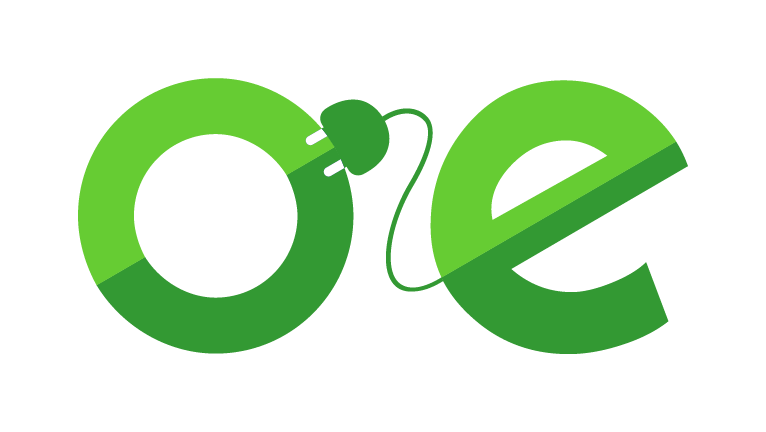Webcam support
Any other tips and tricks that should appear here?
Please let us know!

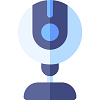
Light
There's two sides to this tale as well:
Your monitor
- Prevent incidental light
Make sure your monitor is in a shaded place to avoid annoying reflections - Prevent reflections
Screens with a glossy surface mirror all bright surfaces. If you see larger light areas, it could be you wearing a white shirt
- or maybe you have a white wall behind you - Rather use a lamp or light from the front, than use the light sources shining from behind you
You yourself!
- Show a preference for natural light
Because artificial light often causes an orange discoloration of you and your surroundings
If natural light isn't available, you can place a soft lamp on both sides of your monitor - Please note that photochromic (sun)glasses (and lenses!) darken in daylight
Camera Setup
- Build-in webcams aren't usually located in the most ideal position
- To ensure your camera shows you from the best possible angle:
Reposition your camera with a telephone stand when needed - Yes, a stand-alone webcam does comes in handy!
- Another advantage: a proper webcam can be used in a powercul combo with a teleprompter (protip!)
Camera Setup
- Build-in webcams aren't usually located in the most ideal position
- To ensure your camera shows you from the best possible angle:
Reposition your camera with a telephone stand when needed - Yes, a stand-alone webcam does comes in handy!
- Another advantage: a proper webcam can be used in a powercul combo with a teleprompter (protip!)
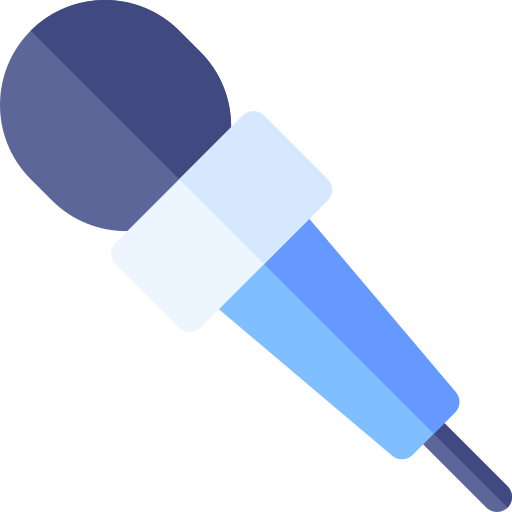
Sound
Sound problems can be solved 'in stereo' only. Listen to both sides of the story now:
The microphone
- Prevent feedback:
When your microphone is positioned in front of your speakers there is a possiblilty for a feedback loop - Prevent echo:
Don't sit (or stand!) too close to a wall, or any other reflexive surface
Make sure you're computer speakers volume isn't too loud
(Better yet, use headphones, especially when you're in a very crowded online meeting)
Your surroundings
- Prevent background noise
Please switch off the radio and tv to prevent any disturbing sounds - Test the volume of your microphone before you enter a meeting
Terminology
What do all those fancy names mean?
An explanation of the terms and descriptions in webcam-world:- AUTO-FOCUS = The camera automatically focusses on your face
- AUTO-FRAME = The camera zooms in on your face and track it, even when you move
- FRAME SNELHEID = The number of frames per second. 25 is fine
- FACE RECOGNITION = The camera recognizes your face and adjusts the focus to your face
- MODI = The way the video-images are build up is a combination of the resolution and a letter
i = intermitting = Intermitting the odd and then the even lines are created. This can lead to horizontal stripes, specifically during fast movements
p = progressive = Het image lines are created from top to bottom - MUTE = Switches off your microphone
- RESOLUTION = The number of pixels of an image. 1080p is the current standard, often simply called "HD" (high definition)
- USB-C = A modern connector. Older computers might need an adapter for an USB-C connector
- VIRTUAL BACKGROUND = The software will replace your excisting background with an image or video